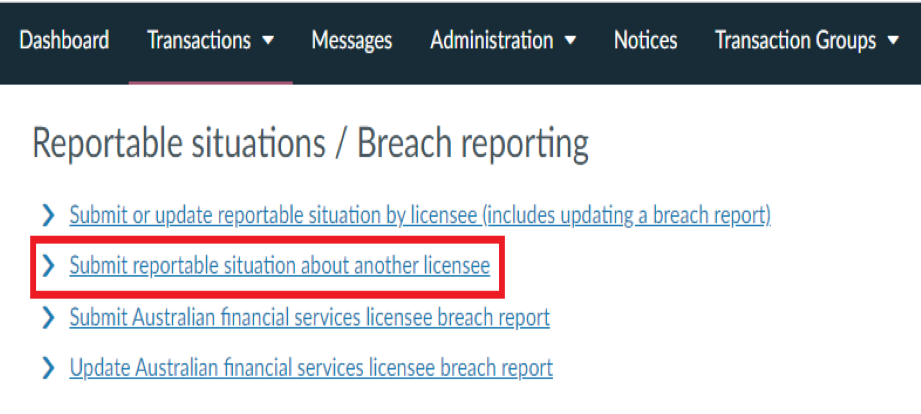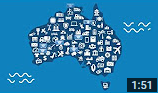How to submit a reportable situation
Australian financial service licensees and Australian credit licensees are required to notify ASIC of all reportable situations via the prescribed form available in the ASIC Regulatory Portal.
There are two transactions for submitting reportable situations to ASIC:
You should use this transaction for the following reportable situations:
- significant breaches or likely significant breaches of ‘core obligations’
- investigations into whether there is a significant breach or likely breach of a ‘core obligation’ if the investigation continues for more than 30 days
- the outcome of such an investigation if it discloses there is no significant breach or likely breach of a core obligation
- conduct that constitutes gross negligence or serious fraud.
You should also use this transaction to submit an update to a breach report lodged under the old breach reporting regime.
You should use this transaction to submit a reportable situation about another licensee.
Submitting reportable situations via online forms on the portal will feature mandatory fields designed to help licensees comply with their obligations to notify us of reportable situations. For more information about some of the specific questions in the form see our reportable situation guidance page.
Submit or update reportable situation by licensee (includes updating a breach report)
This transaction is for submitting or updating a reportable situation about your own licence.
To submit this transaction:
- Create a transaction group for a reportable situation event
A transaction group is effectively a container/folder that will allow you to submit, house and manage all transactions that are relevant to the one event (e.g. initial transaction, subsequent updates to the transaction and final transaction).
Submitting transactions under a reportable situation event transaction group will automatically link the grouped transactions. Each subsequent transaction will also contain all the information previously submitted so that it does not need to be fill in again, unless there is a change. More information about submitting updates to the reportable situation
- Click on ‘Transaction groups’ in the tool bar and select ‘View all reportable situation events’ from the drop-down list.

- Click on ‘Create reportable situation event’
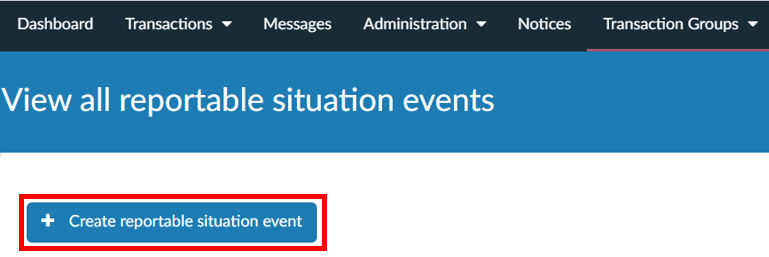
- Give the event a title. This can include reference numbers or other identifiers useful for future searching purposes. Click ‘Next’.
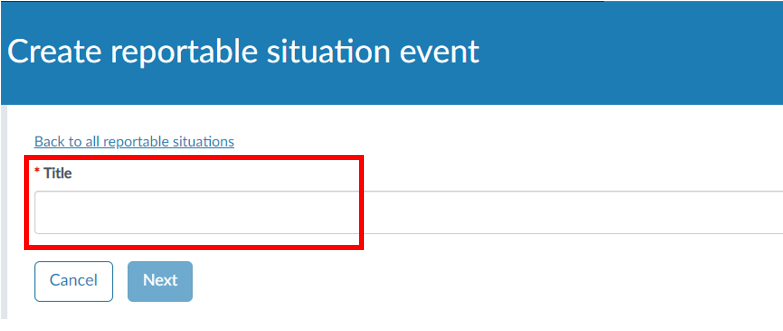
- Select whether to allow or restrict access to the event to all portal users connected to this entity. This will take you to a set restrictions page, which allows you to select users who can access the transactions within the transaction group.
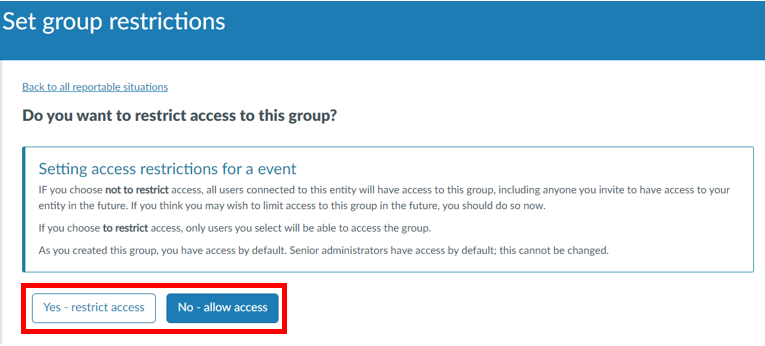
- You have now created a reportable situation event transaction group.
- To submit a reportable situation transaction, click on ‘Submit/update reportable situation by licensee’ to access the transaction landing page and launch the transaction.
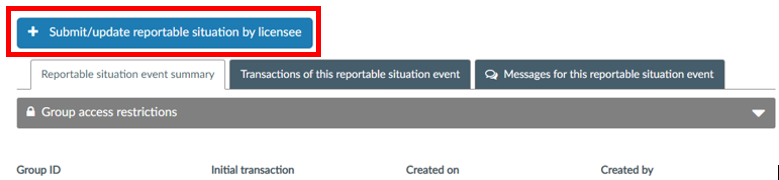
To submit an update on a reportable situation event:
- Find the original reportable situation event through the ‘Transaction groups’ tab and ‘View all reportable situation events’.

- Either enter search terms (e.g. title) to search for the event or locate the event in the ‘Reportable situation events’ table below the search fields.
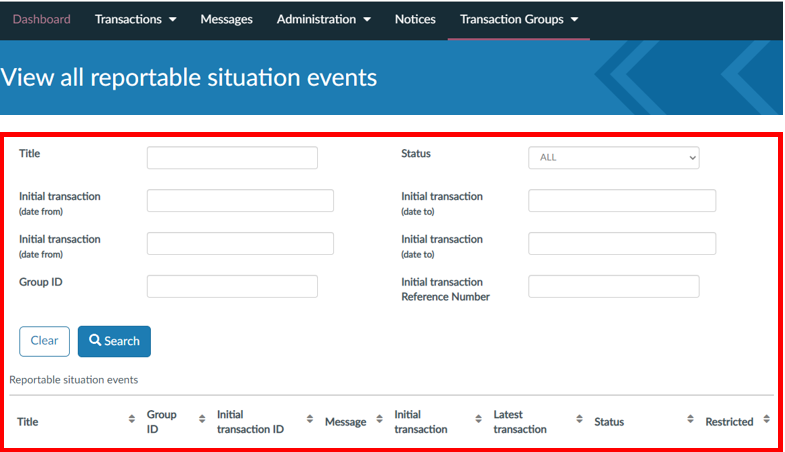
- Within the Reportable situation event, click on ‘Submit/update reportable situation by licensee’ to access the transaction landing page and launch the transaction.
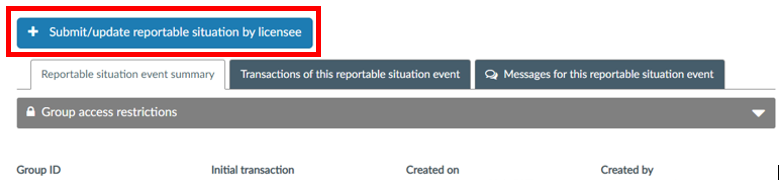
Note: If a previous transaction entry for that event has not yet been submitted, the button ‘Submit/update reportable situation by licensee’ will not appear. Complete the unsubmitted transaction first, which you can find on the ‘Transactions of this reportable situation’ tab.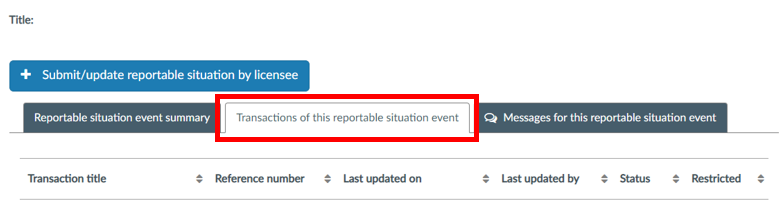
This tab also shows all the previous transactions submitted for the reportable situation event.
Submit reportable situation about another licensee
This transaction is for submitting a reportable situation about another licensee.
To create this transaction:
- From your dashboard, Click on ‘Start a new transaction’.
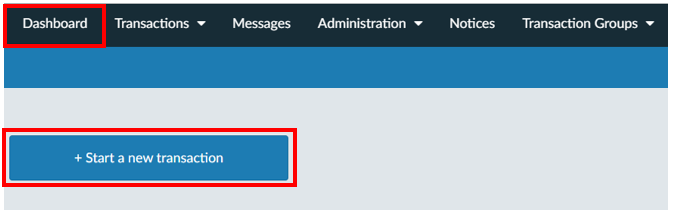
Or
Click on ‘Transactions’ in the tool bar and select ‘Start a new transaction’ from the drop-down list.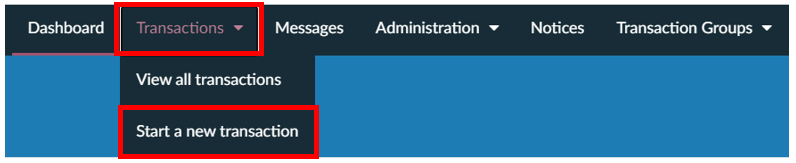
- On the ‘Start a new transaction’ page, under ‘Reportable situations/Breach reporting’, select ‘Submit reportable situation about another licensee’ to access the transaction landing page and launch the transaction.